Your cart is empty
We share our hints and tips on using the IsatPhone Pro satellite phone from Inmarsat.
Top Tips
When you turn your handset on and deploy the antenna always let the handset finish its satellite search for it to successfully connect to the Inmarsat network. Only press hide if you don’t need the phone to connect to the network.
Please ensure you leave plenty of time to test your equipment and ask us any questions before leaving for remote locations. This allows us to help you more easily and gives you confidence in your equipment!
Making a Call with IsatPhone Pro
To dial out of the IsatPhone Pro first of all make sure you have adequate signal then use the following format + OR 00 (country code) – number. For example 00 44 1202 607486. To dial the satellite phone dial 00 87077 and then the rest of your satellite phone number.
Messaging on the IsatPhone Pro
On the IsatPhone Pro you have the option to either send a normal SMS message or alternatively you can send an email message, which will be charged at the same rate as a SMS but it saves the person replying being charged. Texting between satellite phones and mobile phones is not 100% reliable as the satellite networks do not have agreements with all mobile operators. Please test before you go. Email Messaging tends to be more reliable as it avoids GSM networks.
 To send a text use the following instructions:
To send a text use the following instructions:
Text Message:
- Go to Menu > Messaging > New Message >Text Message
- Enter the recipient’s number: + (country code) + mobile number.
- Enter the body of the text
- Select Options > Send
Email Message:
- Go to Menu > Messaging > New Message > Email Message
- Enter the email address you wish to send to.
- Enter the body of the text
- Select Options > Send
Send a free message to your IsatPhone from http://connect.inmarsat.com/Services/Land/IsatPhone/SMS/sms.html
Checking your Pre‐Paid Balance
There are two ways to check you balance on the IsatPhone Pro for pre‐paid users. You can either simply dial *106# or alternatively you can go to Menu > Settings > Prepay > Balance Enquiry.
Adding credit to your Pre‐Paid SIM
If you wish to add further credit to your SIM please call us on +44 1202 607486.
We can add credit remotely for you – we just need to to take a card payment and know how much credit you want added. If you prefer we can use your original payment card without having to retake the details to speed things up. Credit is usually added within 30 minutes.
GPS Position
On the IsatPhone Pro you are able to view your GPS location and then send it on via text message or email message. To do this use the following steps:
- Go to Menu > GPS Location, and then wait for the phone to get its location.
- Once received, press the left soft key to select Options and go to Send GPS Location.
- Here you can either select to send the information to a mobile phone number or an email address.
Battery Storage
When in storage the battery should be recharged regularly. We recommend recharging once a month to be safe. Inmarsat recommends you charge the battery to around 60% charge, and store the battery in a dry environment separate from the handset. This gives the best shelf life, because fully charged batteries degrade quicker than part charged batteries, and humidity affects charge life in storage. If a battery is left to go completely flat, then it may not be possible to recharge it again with the normal charger. Therefore never store batteries with a low charge level.
Emergency SOS Personal Alert
The personal alert feature enables a user to send their GPS position, along with a short pre‐configured message, as an email or text message, to a maximum of 10 recipients.
To set up and activate a personal alert:
- Go to Menu > Extras > Personal alert > Edit personal alert.
- Select Configure personal alert, and edit the recipients and the message.
The quickest way to send a personal alert is to press * and # simultaneously for at least 2 seconds from the main screen.
Alternatively, select Menu > Extras > Personal alert > Send personal alert. A pop‐up will appear asking you to confirm the action.
Twitter is available on IsatPhone Pro via its SMS functionality. Firstly, link your existing twitter account by logging into your Twitter account.
- Go to Settings > Mobile
- Under Country/Region scroll to the bottom and select Inmarsat
- Enter your Inmarsat number (excluding the 870)
- Twitter will then ask you to send an SMS from the IsatPhone Pro to set-up the service.
- Once the service has been set-up Select message > sms and in the 'to' field, type 898, and tweet away!
- Alternatively if you have installed firmware V5.2.0 you can tweet more easily by going to Menu > Messaging > New message > Tweet. (You still need to set-up the shortcode first).